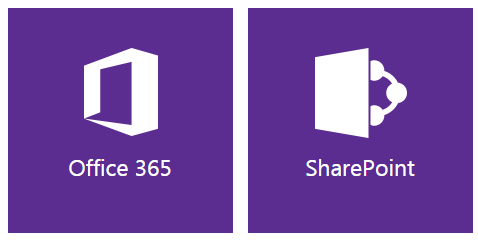Thursday, March 26, 2015
The Evolution of SharePoint Server
Wow ! see the Evolution of SharePoint Server since 2001 to till now. I am so lucky to part of this evolution since MOSS 2007 . I used to work with the MOSS 2007 team wherever they need fix on using .NET.
Now I am full time developer on SharePoint technologies.
I really happy to see the unopened software CD pack image from the "Bill Baer" tweet.
Tuesday, March 17, 2015
CSOM LookUp Field value retrieval
Here is a simple code snippet to retrieve the LookUp value from the List Item.
You need to casting the retrieved item as FieldLookupValue to process further.
You need to casting the retrieved item as FieldLookupValue to process further.
ClientContext ctx = new ClientContext("http://win-gc3f02d6lkq/sites/apps");
var list = ctx.Web.Lists.GetByTitle("Cities");
CamlQuery query = new CamlQuery();
query.ViewXml ="
This will lists the city name along with country field that has been used as lookup column from the Countries Master List in the "Cities" list.
Sunday, March 15, 2015
Adding new item with lookup column value
Adding the new city name in the "Cities" list where country name column has been used as "Look up" column.
Lookup column enables the user to retrieve the data from the other list within the site.
User need to add the city name in the text box and select the country name
from the drop down list box (lookup column).
To enact this scenario through programmatically,we can use SPFieldLookupValue class in SharePoint.
SPFieldLookupValue takes the Countries list's Item ID where UAE been added.
Lookup column enables the user to retrieve the data from the other list within the site.
User need to add the city name in the text box and select the country name
from the drop down list box (lookup column).
To enact this scenario through programmatically,we can use SPFieldLookupValue class in SharePoint.
SPFieldLookupValue takes the Countries list's Item ID where UAE been added.
using(SPSite site = SPContext.Current.Site)
{
using(SPWeb web = site.OpenWeb())
{
try
{
web.AllowUnsafeUpdates = true;
var list = web.Lists["Cities"].AddItem();
var item = list.ListItems.Add();
SPFieldLookupValue lookupVal = new SPFieldLookupValue(3, "UAE");
item["Title"] = "Abu Dhabi";
item["Country"] = lookupVal;
item.Update();
web.AllowUnsafeUpdates = false;
updateStatus.Text = "Item updated successfully !";
}
catch(SPException ex)
{
updateStatus.Text = ex.Message;
}
}
Saturday, March 14, 2015
U2U Caml query builder for SharePoint 2010
If you are a experience SharePoint developer and developing the SharePoint technologies (MOSS 2007 and SharePoint 2010 ) over the years , you probably aware of the wonderful and productive tiny tool called "Caml Query Builder " developed by U2U.
But unfortunately,Caml Query builder for SharePoint 2010 has been removed from the U2U site without any reason or explanation.
Fortunately , I have my old data backup files and tools related to MOSS and SharePoint 2010 and found this tool.
If you are looking the same tool, please download it from here my Google Drive location
Now its time to roll out and move to SharePoint 2013 or Office 365. Or you wanted to leverage the Client Object Model or Webservice in SharePoint 2010,so our CAML query builder tool must accommodates the latest interactive programs like WebService, JSON, Atom , REST API, Client Side Object Model, traditional webservices and so on.
So I was looking for updated "CAML Query Builder for SharePoint 2013" and found the tool named "CamlDesigner 2013" very useful other than the tools available on the codeplex.
Salient Features of Caml Designer.
Download link : Caml Designer
But unfortunately,Caml Query builder for SharePoint 2010 has been removed from the U2U site without any reason or explanation.
Fortunately , I have my old data backup files and tools related to MOSS and SharePoint 2010 and found this tool.
If you are looking the same tool, please download it from here my Google Drive location
Now its time to roll out and move to SharePoint 2013 or Office 365. Or you wanted to leverage the Client Object Model or Webservice in SharePoint 2010,so our CAML query builder tool must accommodates the latest interactive programs like WebService, JSON, Atom , REST API, Client Side Object Model, traditional webservices and so on.
So I was looking for updated "CAML Query Builder for SharePoint 2013" and found the tool named "CamlDesigner 2013" very useful other than the tools available on the codeplex.
Salient Features of Caml Designer.
- Drag and Drop the fields to create the CAML Query.
- Generates the Client Object Model (REST,Managed .NET code , Webservice and PowerShell).
- Supports the Office 365, SharePoint 2010 in the same tool.
- Task bar notification on every task.
- Still relevant to SharePoint 2010.
Download link : Caml Designer
Tuesday, March 10, 2015
Code sample provider hosted app implementation that specific to Azure Control Access Service.
var spContext = SharePointAcsContextProvider.Current.GetSharePointContext(Context);
using (var clientContext = spContext.CreateUserClientContextForSPHost())
{
var properties = clientContext.Web.AllProperties;
clientContext.Load(properties);
clientContext.ExecuteQuery();
foreach(var items in properties.FieldValues)
{
Response.Write("Property Name:" +items.Key+":"+ "Values:"+ items.Value);
}
}
var spContext = SharePointAcsContextProvider.Current.GetSharePointContext(Context);
using (var clientContext = spContext.CreateUserClientContextForSPHost())
{
var properties = clientContext.Web.AllProperties;
clientContext.Load(properties);
clientContext.ExecuteQuery();
foreach(var items in properties.FieldValues)
{
Response.Write("Property Name:" +items.Key+":"+ "Values:"+ items.Value);
}
}
Saturday, March 07, 2015
SharePoint 2013 and Office 365 certification preparation
Challenge yourself to earn your Microsoft Certification in 90 days or less and prove your technical expertise. The process is designed to fit your busy lifestyle and includes access to all the resources you need to succeed. Are you ready to relish in certification glory?
Login and gain VIP access to study guides, exam prep videos, and exam discounts. Once you've completed the challenge, we'll feature your rock star profile on the Microsoft website. Take a bow;
your certified tech skills are being featured on a global stage.
SharePoint 2013 : 70-331 Core Solution of Microsoft SharePoint 2013
SharePoint 2013 : 70-448 Developing Microsoft SharePoint 2013 Core Solution.
Office 365 Exam 70-346 Managing Office and Identifies and Requirement
also have a look into my own exam preparation for each topic ,
http://intelliview.blogspot.in/2015/02/exam-70-488-implement-authentication.html

Going to Microsoft Ignite conference 2015 , register and get 50% off on exam fee.
- Go to www.microsoft.com/learning
- Click on Register for an Exam, and select the exam you wish to take
- Click on Schedule Exam, then confirm your registration information (or register if you are new to the process) and click Submit
- On the Select Booking Method page, check “I will be scheduling for a future date at a test center” and then click Next
- Once you’ve selected your exam language, search for testing centers near Chicago, IL, select “Microsoft Ignite North America 2015” location, hit Next
- Look under month of May 2015, select your preferred date and time then Next, you will Proceed to Checkout and agree to Microsoft Policies
- Once you arrive on the Enter Payment page, click on Add Voucher or Promo Code, then enter ignitena and click Apply
- Complete the checkout process
Subscribe to:
Posts (Atom)